Regaining Access to the LINBIT GUI
This article describes how to regain access to the LINBIT® GUI for LINSTOR® when you have lost or forgotten account credentials after enabling user authentication.
Depending on the account you need to regain access to, the administrator account or a user account, you will need to use a different procedure.
The simplest case is when you need to regain access to a user account and you can access the GUI through the administrator account.
In this case, you can log in to the GUI as admin (default password admin), click Users from the left-side menu, then click the Reset password button for the user account you want to regain access to.
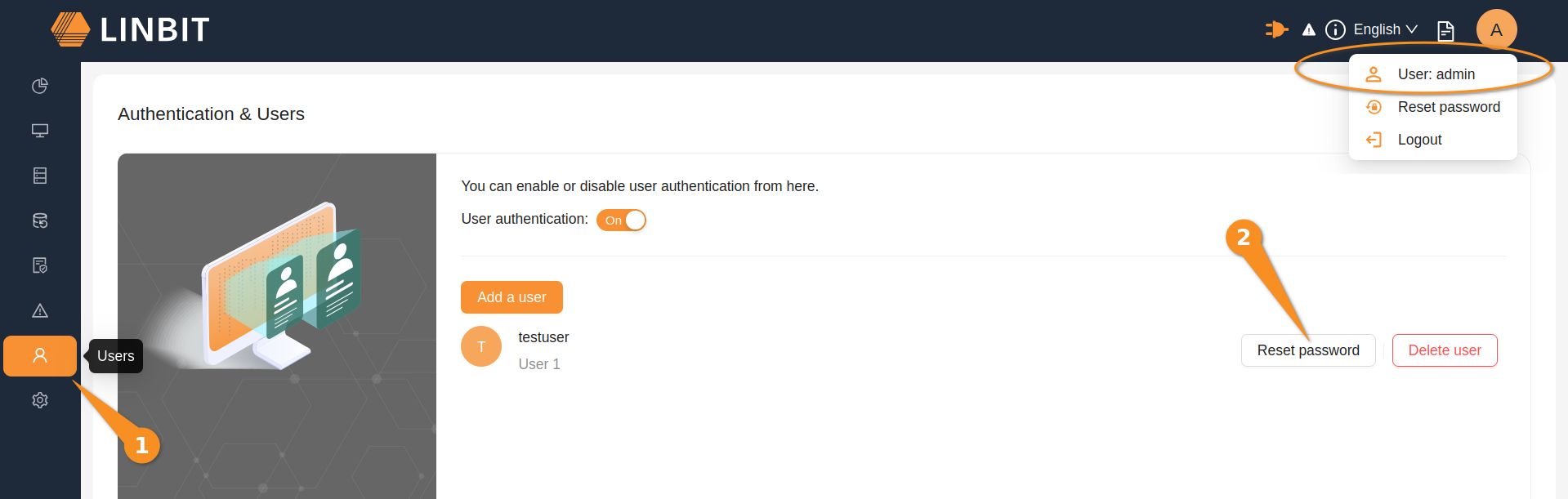
When you need to regain access to the GUI administrator account, the procedure is more involved. In this case, you must have access to the LINSTOR controller from a LINSTOR client. Typically, you install the LINSTOR client on the server running the LINSTOR controller service, but a LINSTOR client can be installed and used from anywhere on the network if the LINSTOR controller node and the LINSTOR client allow remote connections.
LINSTOR settings related to GUI account access are stored as key-value-store objects in the LINSTOR database.
Using a LINSTOR client which is able to connect to the LINSTOR controller node, you can list the key-value stores.
linstor key-value-store list
Output will show the users and __gui__settings key-value stores:
╭─────────────────╮
┊ Name ┊
╞═════════════════╡
┊ users ┊
┊ __gui__settings ┊
╰─────────────────╯
You can then show the GUI settings by entering the following command:
linstor key-value-store show __gui__settings
Output in this case will show that GUI authentication is enabled:
╭──────────────────────────────────────────────────╮
┊ Key ┊ Value ┊
╞══════════════════════════════════════════════════╡
┊ __updated__ ┊ 2025-09-09T15:14:12.407Z ┊
┊ authenticationEnabled ┊ true ┊
[...]
╰──────────────────────────────────────────────────╯
Temporarily set the authenticationEnabled property to false by entering the following command:
linstor key-value-store modify __gui__settings authenticationEnabled false
Output from the command will show that the key was successfully updated and you can then enter another linstor key-value-store show command to verify the change:
linstor key-value-store show __gui__settings
Output will show that GUI authentication is not enabled:
╭──────────────────────────────────────────────────╮
┊ Key ┊ Value ┊
╞══════════════════════════════════════════════════╡
┊ __updated__ ┊ 2024-06-07T16:57:51.758Z ┊
┊ authenticationEnabled ┊ false ┊
[...]
╰──────────────────────────────────────────────────╯
Next, delete the users key-value store from the LINSTOR database by using the LINSTOR API:
⚠️ WARNING: The following command will delete all GUI user accounts. After regaining administrator account access, you will need to recreate any user accounts that were set up.
curl -X DELETE http://<linstor_controller_hostname_or_IP_address>:3370/v1/key-value-store/users
Next, navigate to the GUI dashboard by using your web browser, or refresh the page if the GUI is already open in your browser. You should have regained access to the LINBIT GUI. You can now click Users from the left-side menu to go to the Authentication & Users page and enable GUI user authentication again.
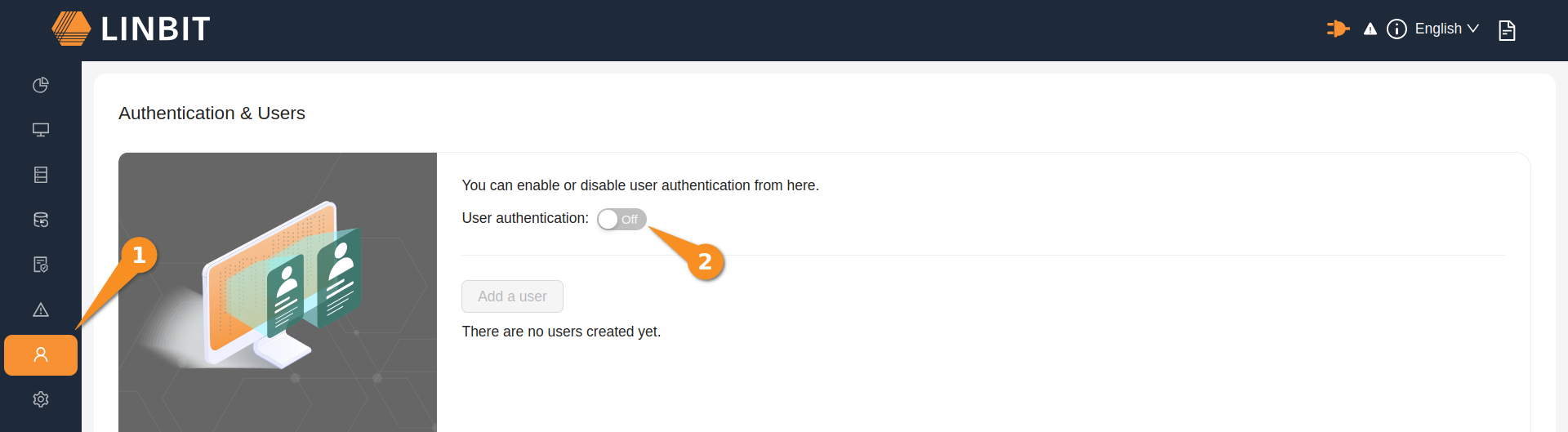
After enabling user authentication, log in to the admin GUI account with the default password, admin.
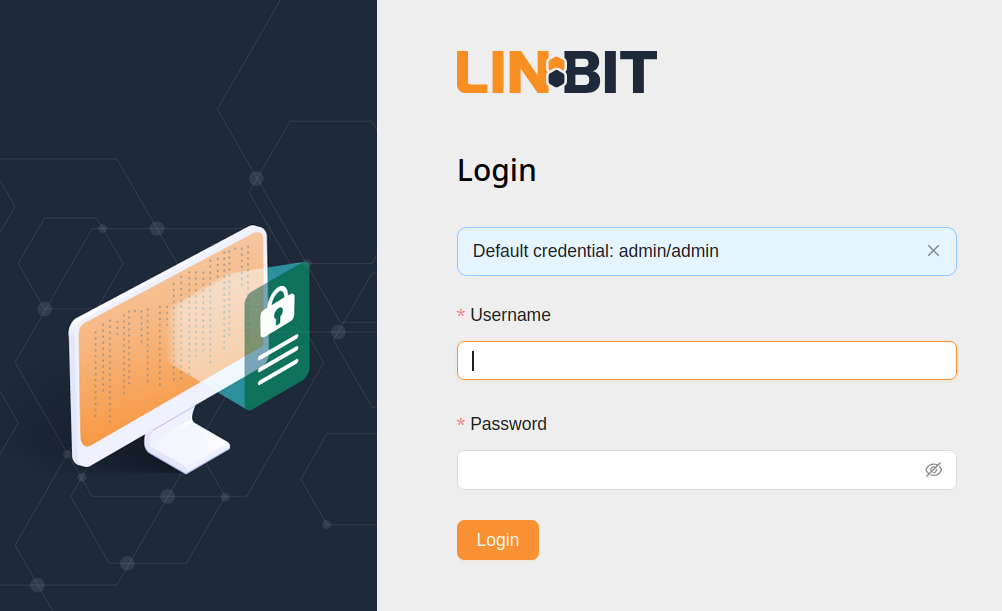
After logging in, you can reset the administrator account password.
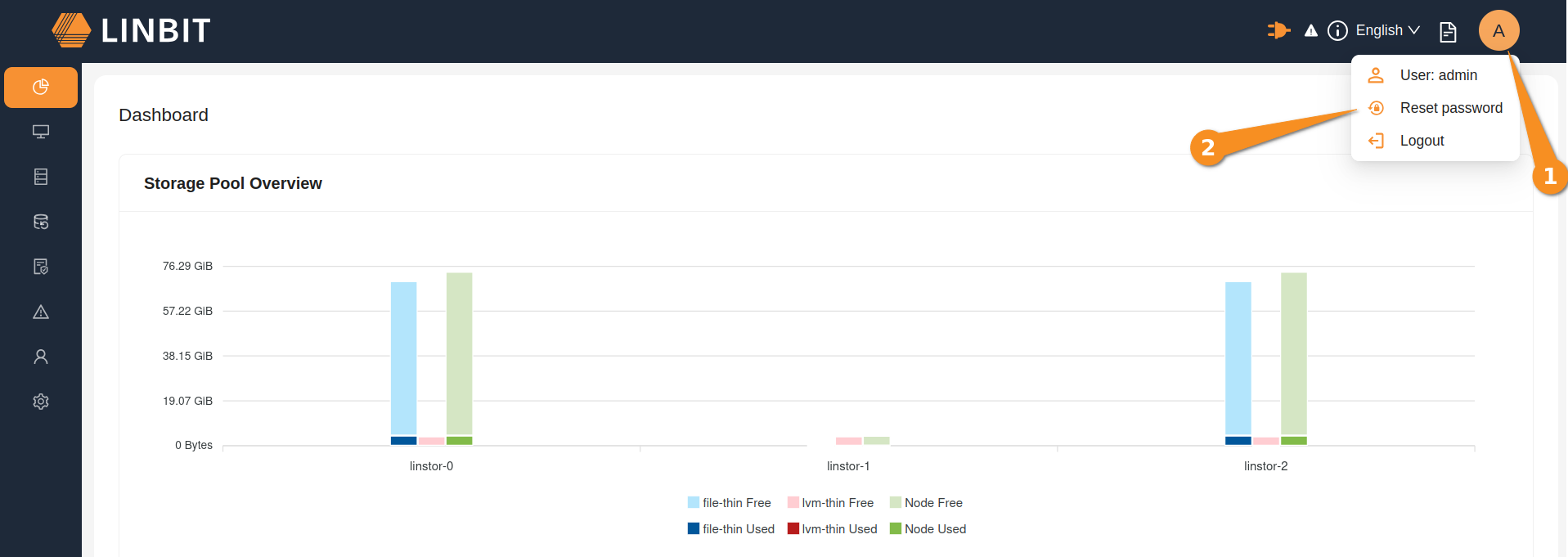
Written by MDK, 2024-06-24.
Updated by MAT, 2025-09-11.